Setup Guide
- Download and intall the Mumble client
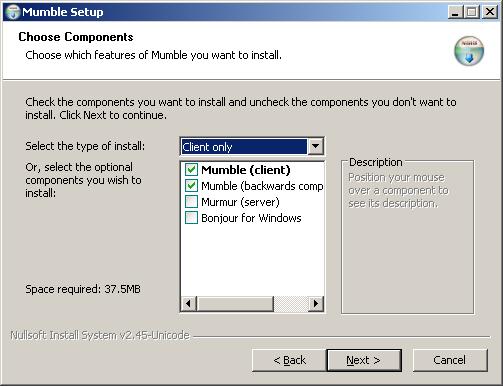
- Once installed, the first time you run the client it will prompt you to perform an audio wizard setup of your sound card.

- Select your sound card from the dropdown menu and select "Enable positional audio".
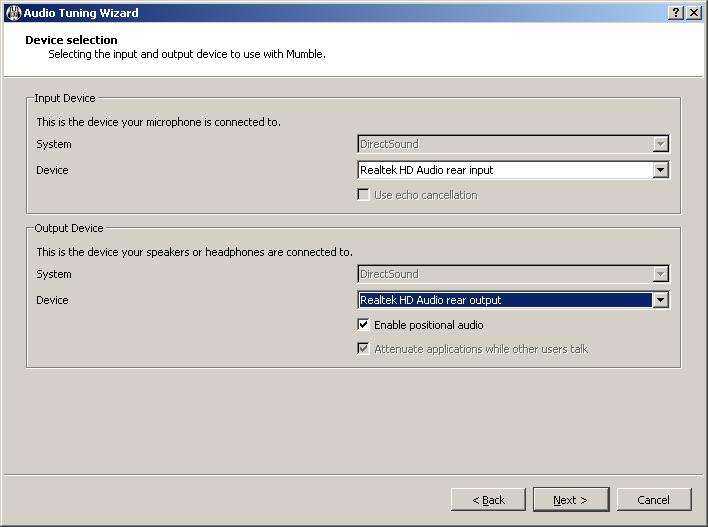
- Set the buffer slide bar to as low value as possible without hearing any jitter / interruptions
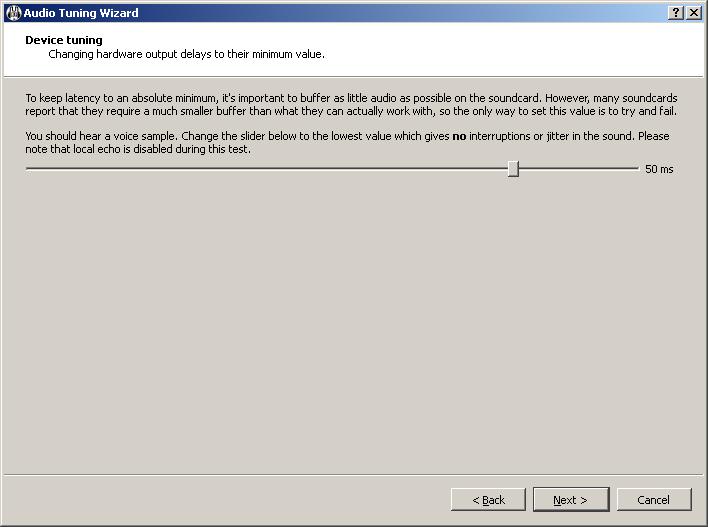
- Follow the volume tuning options
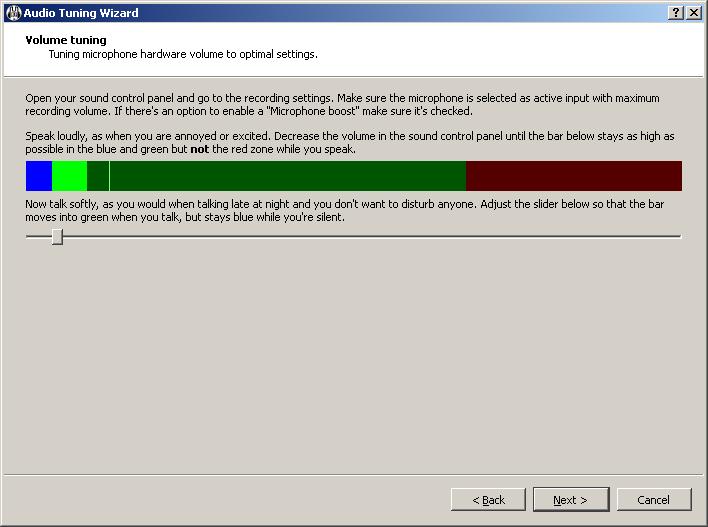
- Set the voice activity detection value as either being "push to talk", "signal to noise" or "raw amplitude from input"
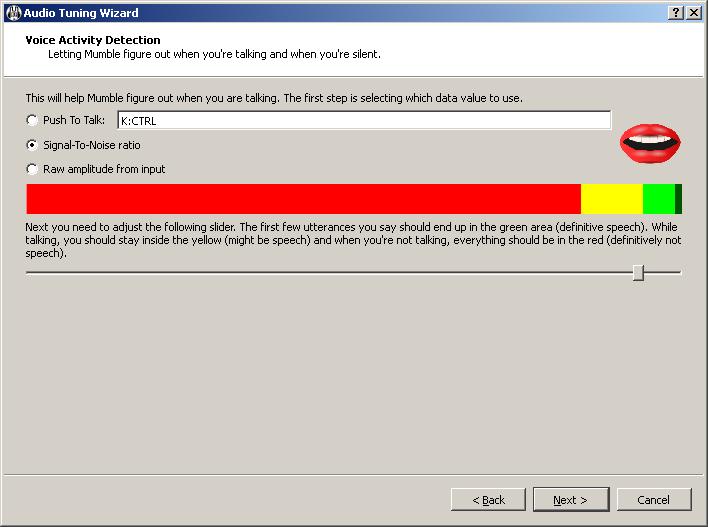
- It is advised to leave the Quality and Notification settings at the default value of "Balanced"
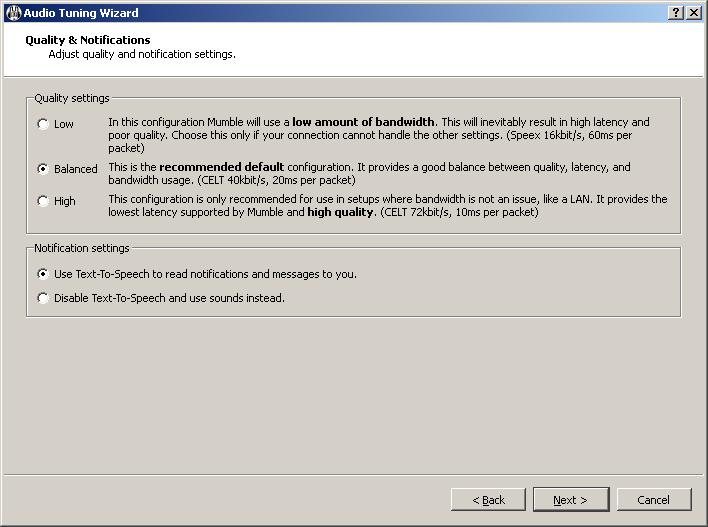
- Positional audio settings are fairly straight forward, a test track is played and you can hear the position of the source in relation to the green dot. Select if you are using headphones.
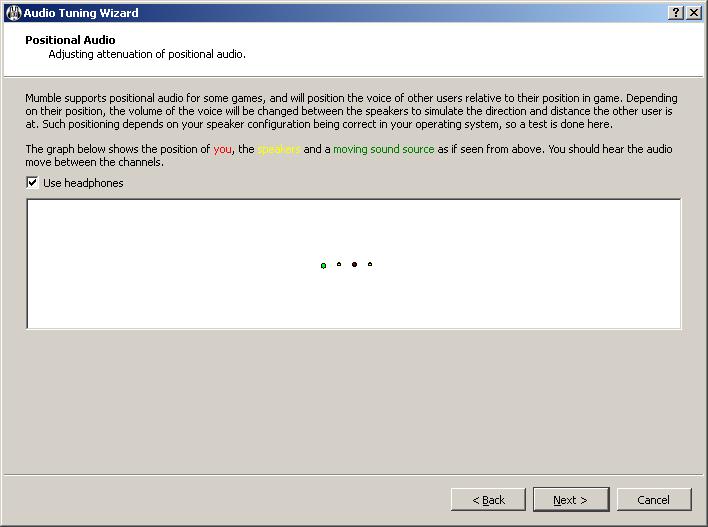
- Finally the initial setup is completed and you are ready to join your MumbleMe server. When displayed with the following screen click "Add New" and enter the details of your server.
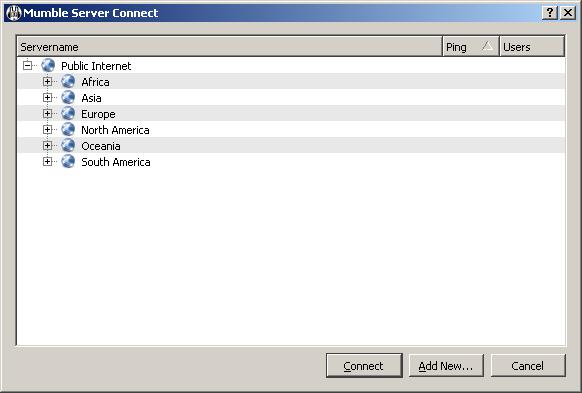
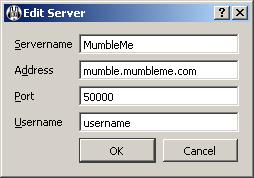
- Now you can connect to your server and get chatting. You will need to enter the password of your server which was sent to your email address.
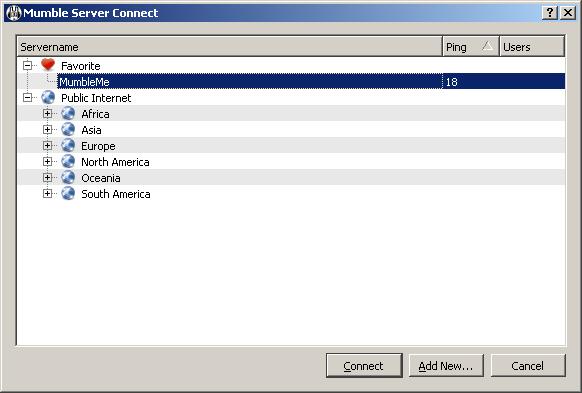
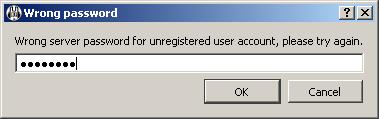
- Optionally you can proceed to the Certificate Setup page to find out about setting up a certificate for your user


